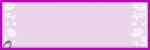Monday, November 24, 2008
Sunday, November 23, 2008
Sweet Love Tutorial

Sweet Love
This tutorial was written by me on November 24th 2008Any similarity to any other tutorial is purely coincidentalThis tutorial was written in psp9 but should work in other versions.
Tools Needed
Scrap Kit
Tube of choice
Mask (in supplies)
Scrap Kit can be found here its called funky_loving and its free thanks monica......
Tube of choice... im using the wonderful work of shelys so i can not provide it im sorry...
And Mask is in the supplies click HERE to get it...
Open up a new white image 700x700...
Copy and paste paper 13 as a new layer ...
now use your raster deform tool and make the paper cover all the white image...
Layers Load mask from disk BflyFlbyMask21...
Layers Merge Group...
Now open up frame 6 and paste as a new layer also add a drop shadow...
Now you need to add your tube of choice...
Place her in the middle of the frame and give her a drop shadow...
Now add elements of your choice any were you like dont for get to add a drop shadow to each one...
Then add your name and copys rights...
File Save as
Thanks For Doing my Tutorial...
Aimee
Thursday, November 20, 2008
Winter Wonderland Tutorial

Winter Wonderland
This tutorial was written by me on November 14th 2008Any similarity to any other tutorial is purely coincidentalThis tutorial was written in psp9 but should work in other versions.
Tools Needed
Scrap Kit
Tube of choice
Mask (in supplies)
scrap kit can be found here at simplysensationalscraps kit is called winter_wonderland
Tube of choice is by Keddy Davis and it a paid for tube so im sorry i cant not supply it
Mask
SUPPLIES
Open a new white image 650x650
Open up a paper of your choice and paste it as a new layer
Open up a second paper of choice and resize it by 50% paste it as a new layer
Layers merge all flatten
Layers load mask dmsk0015
Layers merge group
Place your tube of choice in the middle of the tag and add a dropshadow to your tube
Then place wrap 3 around the knees on the tube and also add a dropshadow
Then add elements of your choice dont forget to add drop shadows
Add your name and copy rights
File save as
Thanks for doing my tutorial
Aimee Louise
This tutorial was written by me on November 14th 2008Any similarity to any other tutorial is purely coincidentalThis tutorial was written in psp9 but should work in other versions.
Tools Needed
Scrap Kit
Tube of choice
Mask (in supplies)
scrap kit can be found here at simplysensationalscraps kit is called winter_wonderland
Tube of choice is by Keddy Davis and it a paid for tube so im sorry i cant not supply it
Mask
SUPPLIES
Open a new white image 650x650
Open up a paper of your choice and paste it as a new layer
Open up a second paper of choice and resize it by 50% paste it as a new layer
Layers merge all flatten
Layers load mask dmsk0015
Layers merge group
Place your tube of choice in the middle of the tag and add a dropshadow to your tube
Then place wrap 3 around the knees on the tube and also add a dropshadow
Then add elements of your choice dont forget to add drop shadows
Add your name and copy rights
File save as
Thanks for doing my tutorial
Aimee Louise
Angels Delight Tutorial

Angels Delight
This tutorial was written by me on November 14th 2008Any similarity to any other tutorial is
purely coincidentalThis tutorial was written in psp9 but should work in other versions.
Tools Needed
Scrap Kit
Tube of choice
Mask (in supplies)
find the scrap kit here on angels blog its called panthers delight
tube came from ausposers click here to go to her site
SUPPLIES
Open a new white image 650x650
Copy and paste panthers-delight paper as a new layer
Load save mask from disk circles & leaves mask by cat
Layers merge group
Rezise panthers-delight 13 by 25% and paste as a new layer
Then place your tube of choice at the bottem left of the picture and add a drop shadow
Then add elements of your choice dont for get to add drop shadows as you go along
Add your name and copy rights
File save as
Thanks for doing my tutorial
Aimee Louise
This tutorial was written by me on November 14th 2008Any similarity to any other tutorial is
purely coincidentalThis tutorial was written in psp9 but should work in other versions.
Tools Needed
Scrap Kit
Tube of choice
Mask (in supplies)
find the scrap kit here on angels blog its called panthers delight
tube came from ausposers click here to go to her site
SUPPLIES
Open a new white image 650x650
Copy and paste panthers-delight paper as a new layer
Load save mask from disk circles & leaves mask by cat
Layers merge group
Rezise panthers-delight 13 by 25% and paste as a new layer
Then place your tube of choice at the bottem left of the picture and add a drop shadow
Then add elements of your choice dont for get to add drop shadows as you go along
Add your name and copy rights
File save as
Thanks for doing my tutorial
Aimee Louise
Snow Darn Pink Tutorial

Snow Darn Pink
This tutorial was written by me on November 13th 2008Any similarity to any other tutorial is purely coincidentalThis tutorial was written in psp9 but should work in other versions.
Tools needed
scrap kit
tube of choice
mask ( in supplies)
Supplies
find the scrap kit here
i am using the wonderfull work of ketih garvey so im sorry i cant supply this
Open up a new white image 650x650
Copy and paste paper 3 as a new layer
resize paper 4 to 50% the copy and paste it as a new layer
Layers merge all flatten
Layers load save mask BflyFlbyMask22
Layers merge group
Copy and paste frame 1 as a new layer and add a dropshadow
Copy and paste tube of choice at the middle on the bottem or frame one also add a dropshadow to you're tube
Resize the wreath by 30% and place on the top right corner of the frame add a dropshadow
Choose from tree 1,2 or 3 to use i am using tree 2 resize it by 50%
and place on the bottem right of frame add dropshadow
Then add some elements of choice
dont forget to add dropshaows as you go
I also added text to the frame you may do this if you wish to...
Add you're copy rights and name
file save as
Thanks for doing my tutorial
Aimee Louise
This tutorial was written by me on November 13th 2008Any similarity to any other tutorial is purely coincidentalThis tutorial was written in psp9 but should work in other versions.
Tools needed
scrap kit
tube of choice
mask ( in supplies)
Supplies
find the scrap kit here
i am using the wonderfull work of ketih garvey so im sorry i cant supply this
Open up a new white image 650x650
Copy and paste paper 3 as a new layer
resize paper 4 to 50% the copy and paste it as a new layer
Layers merge all flatten
Layers load save mask BflyFlbyMask22
Layers merge group
Copy and paste frame 1 as a new layer and add a dropshadow
Copy and paste tube of choice at the middle on the bottem or frame one also add a dropshadow to you're tube
Resize the wreath by 30% and place on the top right corner of the frame add a dropshadow
Choose from tree 1,2 or 3 to use i am using tree 2 resize it by 50%
and place on the bottem right of frame add dropshadow
Then add some elements of choice
dont forget to add dropshaows as you go
I also added text to the frame you may do this if you wish to...
Add you're copy rights and name
file save as
Thanks for doing my tutorial
Aimee Louise
A Verry Merry MPT Xmas Tutorial

a very merry mpt xmas
This tutorial was written by me on November 13th 2008Any similarity to any other tutorial is purely coincidentalThis tutorial was written in psp9 but should work in other versions.
Tools needed
scrap kit
tube of choice
mask ( in supplies)
sorry no one can provide anything you need for this tutorial but mpt its made from the xmas bonus they sent to there custmors
Supplies
Open up a new white image 600x600
copy and paste paper 01 as a new image
layers load save mask circles and leaves mask by cat
layers merge group
Open up frame1 and resize by 170%
add a drap shadow to ur frame
place tube of choice to very left of fame then add dropshadow
copy and paste ur snow flake ribbon as a new layer
drag it between the frame layer and background layer
move it down to the bottem of the frame get your majic wand and select the inside of the frame
This tutorial was written by me on November 13th 2008Any similarity to any other tutorial is purely coincidentalThis tutorial was written in psp9 but should work in other versions.
Tools needed
scrap kit
tube of choice
mask ( in supplies)
sorry no one can provide anything you need for this tutorial but mpt its made from the xmas bonus they sent to there custmors
Supplies
Open up a new white image 600x600
copy and paste paper 01 as a new image
layers load save mask circles and leaves mask by cat
layers merge group
Open up frame1 and resize by 170%
add a drap shadow to ur frame
place tube of choice to very left of fame then add dropshadow
copy and paste ur snow flake ribbon as a new layer
drag it between the frame layer and background layer
move it down to the bottem of the frame get your majic wand and select the inside of the frame
then go selections invert then click on the snowflake ribbon layer and hit delete on your
keyboard then go selections select none
now get your green xmas ball with the red stars and resize by 30% image rotate free rotate 20 degrees to the right
place it over the top of the ribbon on the right hand side of the frame then add dropshadow
now get your red ball with silver stripes resize it by 30% image rotate free rotate 20 degrees to the left and place on top of the green ball so both sivler bits o the stings on the balls over lap each other then add dropshadow
now get bow 1 go image rotate free rotate 20 degrees to the rightpaste that over the strings on the balls then add dropshadow
next ger your bling trim and paste that as a new layer under the framemove it up towards the top of the frame under the icecials...
get your eraser tool and erase the bits that are out side the frame then add dropshadow
then open up your the blue ribbons
paste them is this order ribbon02 ribbon 01 ribbon 03 under the bling trim space them out like i hate so it gives maxmium effect add dropshadow
then get bow 4 place it on the top right corner of the frame drop shaow it
then get ur blue candy cane mirror it resize it by 30% and paste it on the bottem right of the frame
then get your snow man and resize him by 30% and place him beside the candy cane
then up the top of the pictue in red and green text add merry christmas
add your copy rights and name
file save as
thanks for doing my tutorial
Aimee Louise
now get your green xmas ball with the red stars and resize by 30% image rotate free rotate 20 degrees to the right
place it over the top of the ribbon on the right hand side of the frame then add dropshadow
now get your red ball with silver stripes resize it by 30% image rotate free rotate 20 degrees to the left and place on top of the green ball so both sivler bits o the stings on the balls over lap each other then add dropshadow
now get bow 1 go image rotate free rotate 20 degrees to the rightpaste that over the strings on the balls then add dropshadow
next ger your bling trim and paste that as a new layer under the framemove it up towards the top of the frame under the icecials...
get your eraser tool and erase the bits that are out side the frame then add dropshadow
then open up your the blue ribbons
paste them is this order ribbon02 ribbon 01 ribbon 03 under the bling trim space them out like i hate so it gives maxmium effect add dropshadow
then get bow 4 place it on the top right corner of the frame drop shaow it
then get ur blue candy cane mirror it resize it by 30% and paste it on the bottem right of the frame
then get your snow man and resize him by 30% and place him beside the candy cane
then up the top of the pictue in red and green text add merry christmas
add your copy rights and name
file save as
thanks for doing my tutorial
Aimee Louise
Sweet And Innocent Tutorial

Sweet And Innocent
This tutorial was written by me on November 11th 2008
Any similarity to any other tutorial is purely coincidental
This tutorial was written in psp9 but should work in other versions.
Tools needed
Tools needed
Scrap Kit
Tube of choice
Mask
scrap kit from natys scraps Sweet And innocent find it HERE
tube of choice as mine is a keith garvey one i can not supply it
WSL_ 289 Mask came from http://www.weescotslass.co.uk/.
Open a new white image 600x600
Copy and paste paper 6
Copy and paste paper 5 resie 50%
layers merge all flatten
layers load mask from disk and select WSL_Mask 289
layers merge group
Open up frame 4 and resize by 50% then copy and paste frame 4 as a new layer
Then add a dropshadow
Vertical 10
Horizontal 10
Opacity 50
Blur 6.00
Colour black
Now open up tube of choice and place were you want it to go and dropshadow that to
Now add elements of your choice make sure to dropshadow them
Then add your name and copyrights
if you do not wish to animate flie save as
now if you wish to animate like i did
open up jasc animation shop
right click and copy merged
get ur elements you wish to animate and paste them in animation shopgo effects insert image
effect
select noiseclick on customizenoise
intensity 50
noise opacity 150
noise type colour
duplacitae your image 22 times so your animation will work
paste the animated element over the normal one and vola your done
file save as
Thanks for doing my tutorial
Aimee Louise
Subscribe to:
Comments (Atom)